 |
 |
|
Highlighted Features
|
 |
 |
 |
|
Account Representatives
|
 |
|
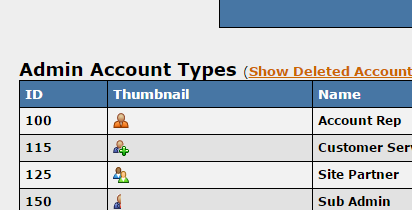 Account Representatives are an available Account type
Do you need help managing your affiliates, but do not want to promote them to an admin level? Account Representatives are a special affiliate type that can be used to maintain and assist other Affiliates. Special payouts can also be set up to allow Account Representatives to be paid out based on transactions earned by their assigned Affiliates. This would provide an incentive to encourage Account Representatives to check on their affiliates. Account Representatives are an available Account type
Do you need help managing your affiliates, but do not want to promote them to an admin level? Account Representatives are a special affiliate type that can be used to maintain and assist other Affiliates. Special payouts can also be set up to allow Account Representatives to be paid out based on transactions earned by their assigned Affiliates. This would provide an incentive to encourage Account Representatives to check on their affiliates.
When setting up Account Representatives, you first need to create an account rep program. This program will allow you to payout Account Reps based upon the transactions that occur for affiliates underneath them. Additionally, you can set a limitation to the program to ensure that Account Reps are not paid until a set number of sales is met. Once the program has been set up, changing an affiliate to and from an Account Rep type is as simple as updating their account type within the Affiliates Admin.
Details in regards to setting up an account rep program and assigning affiliate to an account rep can be found in our on-line documentation.
|
 |
|
 |
 |
 |
|
Rules System
|
 |
|
Our advanced rule systems allow Admins to define when NATS will display certain items to Members or Affiliates. This system is available for cascades, join options, cross sales, payment methods, site redirects, adtools, and mass mailers. Rules allow you to have items be sent or displayed for specific situations while being held or hidden for other situations.
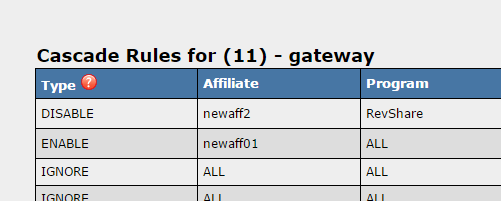 Owners can set Ignore, Disable, or Enable Rules Owners can set Ignore, Disable, or Enable Rules
Rules can be found throughout your NATS admin. Depending on which page you are on, the types of rules in the system can be "IGNORE", "SHOW/ENABLE/SEND", or "DISABLE/HIDE/HOLD". Ignore rules are usually set for non active rules, allowing you to set up the specific details at a later time. "SHOW/ENABLE/SEND" rules are active rules, setting the item to show up on a join page, enabled for use in a cascade, or available to be sent. "DISABLE/HIDE/HOLD" rules hold or prevent the particular item from being displayed based upon the criteria of the rule. We would like to note that "DISABLE/HIDE/HOLD" rule types take precedence over "SHOW/ENABLE/SEND".
Beyond the different types of rules mentioned above, you can also define specific criteria on when that rule will apply. Depending on which section you are setting a rule for, you may be able to target specific Affiliates, Programs, or Sites. Also, different areas of NATS will have different criteria for rules. The Mailing Admin rules, for example, includes rule settings specific to member and affiliate status.
Rules can be very useful within many marketing situations. For further details on setting up your rules and their available settings, visit our on-line documentation.
|
 |
|
 |
 |
 |
|
Threshold checking
|
 |
|
Would you like to know if your stats are falling below what you are expecting for the day? NATS can let you know this information through a feature called Threshold Checking. When enabled, you can receive email alerts, per site, should your ratio of joins to unique hits drop below a prescribed amount.
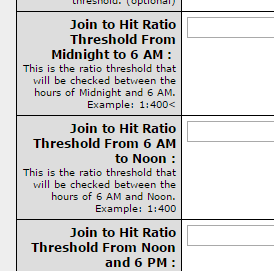
When editing a site's tour, you will find a section labeled "Threshold Checking". The option "Low Threshold Email" can be set to a list of email addresses (comma separated) that will receive an email with the subject "Mail Threshold". The next 4 options allow you to define your expected ratios for 1 or all of 4 specific time frames during the day: Midnight to 6 AM, 6 AM to Noon, Noon to 6 PM, 6 PM to Midnight. Once you have set your "Low Threshold Email" list and at least 1 time frame ratio, the feature will be enabled. By default, your ratios will be checked every 2 hours and emails go out immediately when the threshold is met.
Details in regards to this feature can be found here.
|
 |
|
 |
 |
|
Admin Limitations
|
 |
|
Various settings are available in NATS that can help customize your in-house Affiliates. These settings allow program owners to set IP limitations, notification restrictions, in house Affiliate settings and additional account permissions for each Affiliate. Setting these up to meet your business needs can provide security and optimization, ensuring that your Affiliates have the proper access, control, and notifications to best manage your NATS installation.
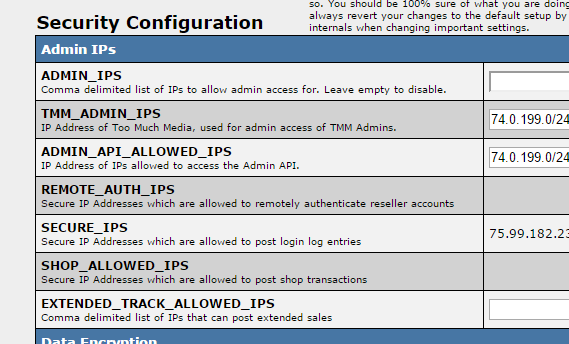 Admins can set IP limitations within the Configuration admin Admins can set IP limitations within the Configuration admin
Within the Security section of the Configuration Admin, you will find many settings specific to your Affiliates. The configuration variable ADMIN_IPS allows you to set IP restrictions for your Admin accounts. By setting this variable, Admins can only access the NATS admin pages from allowed IP locations.
Within the Notifications section of the Configuration Admin, you will find the ADMIN_NOTIFICATION_RECIPIENTS variable. This variable allows you to set a comma list of NATS usernames who would exclusively receive NATS error notifications. It is useful for those Admins who are tasked with maintaining your NATS installation, ensuring that only they receive these notifications and not all Admins.
In addition to setting system wide config options, we also allow for many Affiliate specific settings. An example can be found within your Affiliates admin, on the Account access page. Here you will be able to define (for example) whether or not the Affiliate can edit other accounts and which Affiliates they can override as. Settings like this may be useful when adding an Account Rep who should only have access to overriding as an Affiliate, but not to edit Affiliates. Also, on the Edit Affiliate Admin Settings page, you can set an Affiliate as an "In-House" account by checking the appropriate box and saving the form. This setting will adjust how Affiliates would be tracked through NATS, giving preference to normal Affiliates rather than In-House accounts.
For further details on In-House Accounts, please visit our online documentation. For details about additional admin access permissions, please visit our documentation here. For additional information on configuration options visit our article here.
|
 |
|
 |
|
|
|
 |
|
|
 |
|
|
 |
|
 |
|